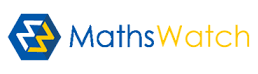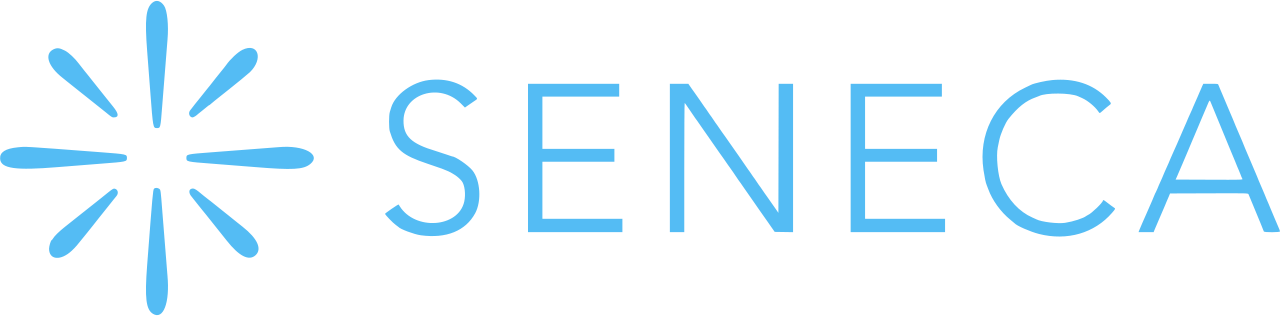IT Help
The password for Microsoft 365 (Teams, school email) and school computers are the same. If you change your password in school, it will also change the password for Microsoft 365.
Two Factor Authentication
Microsoft requires additional security using 2 factor authentication to protect students’ Microsoft accounts. This will mean that students will need to enter a unique access code when they log in to Office 365 from home. This can be done by following the on-screen instructions when asked for ‘Additional Information’.
Two-Factor-Authentication is available via Microsoft Authenticator app.
-
- iOS users: Microsoft Authenticator for iOS from the Apple App Store.
- Android users: Microsoft Authenticator for Android from the Google Play Store.
Instructions for activating your authenticator app can be found here.
If you change your phone you will need to come to the IT Support office to have your authentication reset.
Teams
Go4Schools
Go4Schools Mobile App – Quick Start Guide for Students
SCHOOL EMAIL
To access your school emails click here
Your email address is as follows: yourstudentnumber@studentXXXX.king-ed.suffolk.sch.uk
Where XXXX is your year of entry:
Year 7 – 2024
Year 8 – 2023
Year 9 – 2022
Year 10 – 2021
Year 11 – 2020
ACCESSING YOUR FILES
Network login – access your school files from home (MyDocuments and #files)
IT ESSENTIALS
MathsWatch – Use the Sign in with Microsoft button
Kerboodle – Use the Sign in with Microsoft button
Seneca – Use the Continue with Microsoft button

EDLounge – School ID – kingedsuffolk
Username: FirstnameSurname eg: FredBloggs
Password: ddmmyyyy
Office 365 Help – download instructions for Microsoft Office
If you get asked for a username and password when selecting the Microsoft/Office365 button, please enter your school email and password.